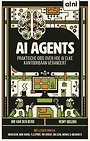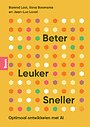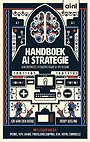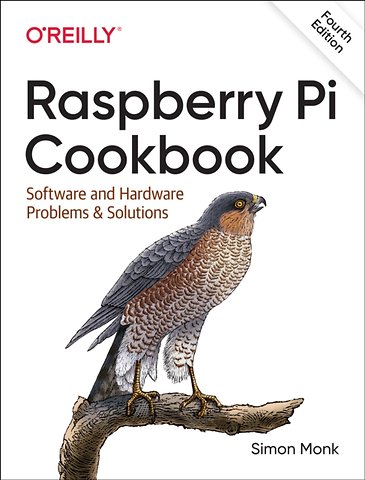
Dr. Simon Monk has a degree in Cybernetics and Computer Science and a PhD in Software Engineering.
Meer over Simon MonkRaspberry Pi Cookbook
Software and Hardware Problems and Solutions
Paperback Engels 2022 4e druk 9781098130923Samenvatting
If you've started to work with Raspberry Pi, you know that Raspberry Pi's capabilities are continually expanding. The fourth edition of this popular cookbook provides more than 200 hands-on recipes (complete with code) that show you how to run this tiny low-cost computer with Linux, program it with Python, hook it up to sensors and motors, and use it with the internet of things (IoT). This new edition includes new chapters on the Raspberry Pi Pico and machine learning with the Raspberry Pi.
These easy-to-use recipes will show you, step-by-step, how to:
- Set up your Raspberry Pi and connect to a network
- Work with its Linux-based operating system
- Program your Raspberry Pi with Python
- Give your Pi "eyes" with computer vision
- Recognize objects from video and sounds using machine learning
- Control hardware through the GPIO connector
- Use your Raspberry Pi to run different types of motors
- Work with switches, keypads, and other digital inputs
- Use sensors to measure temperature, light, and distance
- Connect to IoT devices in various ways and automate your home
- Use the Raspberry Pi Pico microcontroller board with your Raspberry Pi
Specificaties
Lezersrecensies
Inhoudsopgave
Using This Book
Conventions Used in This Book
Using Code Examples
O'Reilly Online Learning
How to Contact Us
Acknowledgments
1. Setup and Management
1.0. Introduction
1.1. Selecting a Model of Raspberry Pi
1.2. Connecting the System
1.3. Enclosing a Raspberry Pi
1.4. Selecting a Power Supply
1.5. Selecting an Operating System
1.6. Installing an Operating System Using Raspberry Pi Imager
1.7. Booting Up Your Raspberry Pi for the First Time
1.8. Setting Up a Headless Raspberry Pi
1.9. Booting from a Real Hard Disk or USB Flash Drive
1.10. Connecting a DVI or VGA Monitor
1.11. Using a Composite Video Monitor/TV
1.12. Adjusting the Picture Size on Your Monitor
1.13. Maximizing Performance
1.14. Changing Your Password
1.15. Shutting Down Your Raspberry Pi
1.16. Installing the Raspberry Pi Camera Module
1.17. Using Bluetooth
2. Networking
2.0. Introduction
2.1. Connecting to a Wired Network
2.2. Finding Your IP Address
2.3. Setting a Static IP Address
2.4. Setting the Network Name of a Raspberry Pi
2.5. Setting Up a Wireless Connection
2.6. Connecting with a Console Lead
2.7. Controlling the Pi Remotely with SSH
2.8. Controlling the Pi Remotely with VNC
2.9. Using a Raspberry Pi for Network-Attached Storage
2.10. Setting Up a Network Printer
3. Operating System
3.0. Introduction
3.1. Browsing Files Graphically
3.2. Copying Files onto a USB Flash Drive
3.3. Starting a Terminal Session
3.4. Navigating the Filesystem Using a Terminal
3.5. Copying a File or Folder
3.6. Renaming a File or Folder
3.7. Editing a File
3.8. Viewing the Contents of a File
3.9. Creating a File Without Using an Editor
3.10. Creating a Directory
3.11. Deleting a File or Directory
3.12. Performing Tasks with Superuser Privileges
3.13. Understanding File Permissions
3.14. Changing File Permissions
3.15. Changing File Ownership
3.16. Making a Screen Capture
3.17. Installing Software with apt
3.18. Removing Software Installed with apt
3.19. Installing Python Packages with pip3
3.20. Fetching Files from the Command Line
3.21. Fetching Source Code with Git
3.22. Fetching This Bookâs Accompanying Code
3.23. Running a Program Automatically on Startup
3.24. Running a Program Automatically as a Service
3.25. Running a Program Automatically at Regular Intervals
3.26. Finding a File
3.27. Using the Command-Line History
3.28. Monitoring Processor Activity
3.29. Working with File Archives
3.30. Listing Connected USB Devices
3.31. Redirecting Output from the Command Line to a File
3.32. Concatenating Files
3.33. Using Pipes
3.34. Hiding Output to the Terminal
3.35. Running Programs in the Background
3.36. Creating Command Aliases
3.37. Setting the Date and Time
3.38. Finding Out How Much Room You Have on the SD Card
3.39. Finding Out What Operating System Version You Are Running
3.40. Updating Raspberry Pi OS
4. Using Ready-Made Software
4.0. Introduction
4.1. Making a Media Center
4.2. Installing Recommended Software
4.3. Using Office Software
4.4. Running a Vintage Game Console Emulator
4.5. Turning Your Raspberry Pi into a Radio Transmitter
4.6. Editing Bitmap Images
4.7. Editing Vector Images
4.8. Using Bookshelf
4.9. Playing Internet Radio
4.10. Using Visual Studio Code
4.11. Controlling a Laser Cutter
5. Python Basics
5.0. Introduction
5.1. Deciding Between Python 2 and Python 3
5.2. Choosing a Python Editor
5.3. Editing Python Programs with Thonny
5.4. Editing Python Programs with Mu
5.5. Using the Python Console
5.6. Running Python Programs from the Terminal
5.7. Assigning Names to Values (Variables)
5.8. Displaying Output
5.9. Reading User Input
5.10. Using Arithmetic Operators
5.11. Creating Strings
5.12. Concatenating (Joining) Strings
5.13. Converting Numbers into Strings
5.14. Converting Strings into Numbers
5.15. Finding the Length of a String
5.16. Finding the Position of One String Within Another
5.17. Extracting Part of a String
5.18. Replacing One String of Characters with Another Within a String
5.19. Converting a String to Uppercase or Lowercase
5.20. Running Commands Conditionally (if)
5.21. Comparing Values
5.22. Using Logical Operators
5.23. Repeating Instructions an Exact Number of Times
5.24. Repeating Instructions Until Some Condition Changes
5.25. Breaking Out of a Loop
5.26. Defining a Function in Python
6. Python Lists and Dictionaries
6.0. Introduction
6.1. Creating a List
6.2. Accessing Elements of a List
6.3. Finding the Length of a List
6.4. Adding Elements to a List
6.5. Removing Elements from a List
6.6. Creating a List by Parsing a String
6.7. Iterating Over a List
6.8. Enumerating a List
6.9. Testing if Something Is in a List
6.10. Sorting a List
6.11. Cutting Up a List
6.12. Using Comprehensions
6.13. Creating a Dictionary
6.14. Accessing a Dictionary
6.15. Removing Entries from a Dictionary
6.16. Iterating Over Dictionaries
7. Advanced Python
7.0. Introduction
7.1. Formatting Numbers
7.2. Formatting Dates and Times
7.3. Returning More Than One Value
7.4. Defining a Class
7.5. Defining a Method
7.6. Inheritance
7.7. Writing to a File
7.8. Reading from a File
7.9. Using Pickling to Save and Load Data in a File
7.10. Handling Exceptions
7.11. Using Modules
7.12. Generating Random Numbers
7.13. Making Web Requests from Python
7.14. Specifying Command-Line Arguments in Python
7.15. Running Linux Commands from Python
7.16. Sending Email from Python
7.17. Writing a Simple Web Server in Python
7.18. Doing Nothing in Python
7.19. Doing More Than One Thing at a Time
7.20. Parsing JSON Data
7.21. Saving Dictionaries as JSON Files
7.22. Creating User Interfaces
7.23. Using Regular Expressions to Search for Patterns in Text
7.24. Using Regular Expressions to Validate Data Entry
7.25. Using Regular Expressions for Web Scraping
8. Computer Vision
8.0. Introduction
8.1. Installing OpenCV
8.2. Setting Up a USB Camera for Computer Vision
8.3. Using a Raspberry Pi Camera Module for Computer Vision
8.4. Counting Coins
8.5. Face Detection
8.6. Motion Detection
8.7. Extracting Text from an Image
9. Machine Learning
9.0. Introduction
9.1. Identifying Objects in Video with TensorFlow Lite
9.2. Reacting to Objects in Video with TensorFlow Lite
9.3. Identifying Sounds with TensorFlow Lite
9.4. Reacting to a Whistle with TensorFlow Lite
9.5. Installing Edge Impulse
9.6. Recognizing a Spoken Command (in the Cloud)
9.7. Recognizing a Spoken Command (Locally)
9.8. Responding to a Spoken Command in Python
10. Hardware Basics
10.0. Introduction
10.1. Finding Your Way Around the GPIO Connector
10.2. Using the GPIO Connector on a Raspberry Pi 400
10.3. Keeping Your Raspberry Pi Safe When Using the GPIO Connector
10.4. Setting Up I2C
10.5. Using I2C Tools
10.6. Setting Up SPI
10.7. Installing pySerial for Access to the Serial Port from Python
10.8. Installing Minicom to Test the Serial Port
10.9. Using a Breadboard with Jumper Leads
10.10. Using a Raspberry Squid
10.11. Using a Raspberry Squid Button
10.12. Converting 5V Signals to 3.3V with Two Resistors
10.13. Converting 5V Signals to 3.3V with a Level Converter Module
10.14. Powering a Raspberry Pi with a LiPo Battery
10.15. Getting Started with the Sense HAT
10.16. Getting Started with the Explorer HAT Pro
10.17. Making a HAT
10.18. Using the Raspberry Pi Zero 2 and Pi Zero 2 W
11. Controlling Hardware
11.0. Introduction
11.1. Connecting an LED
11.2. Leaving the GPIO Pins in a Safe State
11.3. Controlling the Brightness of an LED
11.4. Switching a High-Power DC Device Using a Transistor
11.5. Switching a High-Power Device Using a Relay
11.6. Switching Using a Solid-State Relay
11.7. Controlling High-Voltage AC Devices
11.8. Controlling Hardware with Android and Bluetooth
11.9. Making a User Interface to Turn Things On and Off
11.10. Making a User Interface to Control PWM Power for LEDs and Motors
11.11. Making a User Interface to Change the Color of an RGB LED
11.12. Using an Analog Meter as a Display
12. Motors
12.0. Introduction
12.1. Controlling Servomotors
12.2. Controlling Servomotors Precisely
12.3. Controlling Multiple Servomotors Precisely
12.4. Controlling the Speed of a DC Motor
12.5. Controlling the Direction of a DC Motor
12.6. Using a Unipolar Stepper Motor
12.7. Using a Bipolar Stepper Motor
12.8. Using a Stepper Motor HAT to Drive a Bipolar Stepper Motor
13. Digital Inputs
13.0. Introduction
13.1. Connecting a Push Switch
13.2. Toggling with a Push Switch
13.3. Using a Two-Position Toggle or Slide Switch
13.4. Using a Center-Off Toggle or Slide Switch
13.5. Debouncing a Button Press
13.6. Using an External Pull-Up Resistor
13.7. Using a Rotary (Quadrature) Encoder
13.8. Using a Keypad
13.9. Detecting Movement
13.10. Adding GPS to the Raspberry Pi
13.11. Intercepting Keypresses
13.12. Intercepting Mouse Movements
13.13. Giving the Raspberry Pi a Reset Button
14. Sensors
14.0. Introduction
14.1. Using Resistive Sensors
14.2. Measuring Light
14.3. Measuring Temperature with a Thermistor
14.4. Detecting Methane
14.5. Measuring Air Quality (CO2)
14.6. Measuring Soil Moisture
14.7. Measuring a Voltage
14.8. Reducing Voltages for Measurement
14.9. Using Resistive Sensors with an ADC
14.10. Measuring Temperature with an ADC
14.11. Measuring the Raspberry Pi CPU Temperature
14.12. Measuring Temperature, Humidity, and Pressure with a Sense HAT
14.13. Measuring Temperature Using a Digital Sensor
14.14. Measuring Acceleration with an MMA8452Q Module
14.15. Finding Magnetic North with the Sense HAT
14.16. Using the Inertial Measurement Unit of the Sense HAT
14.17. Sensing a Magnet with a Reed Switch
14.18. Sensing a Magnet with the Sense HAT
14.19. Measuring Distance Using Ultrasound
14.20. Measuring Distance Using a Time-of-Flight Sensor
14.21. Adding Touch Sensing to Your Raspberry Pi
14.22. Reading Smart Cards with an RFID Reader/Writer
14.23. Displaying Sensor Values
14.24. Logging to a USB Flash Drive
15. Displays
15.0. Introduction
15.1. Using a Four-Digit LED Display
15.2. Displaying Graphics on an I2C LED Matrix
15.3. Using the Sense HAT LED Matrix Display
15.4. Using an OLED Graphical Display
15.5. Using Addressable RGB LED Strips
15.6. Using the Pimoroni Unicorn HAT
15.7. Using an ePaper Display
16. Sound
16.0. Introduction
16.1. Connecting a Loudspeaker
16.2. Controlling Where Sound Is Output
16.3. Playing Audio on a Raspberry Pi Without an Audio Socket
16.4. Playing Sound from the Command Line
16.5. Playing Sound from Python
16.6. Using a USB Microphone
16.7. Making a Buzzing Sound
17. The Internet of Things
17.0. Introduction
17.1. Controlling GPIO Outputs Using a Web Interface
17.2. Displaying Sensor Readings on a Web Page
17.3. Getting Started with Node-RED
17.4. Sending Email and Other Notifications with IFTTT
17.5. Sending Tweets Using ThingSpeak
17.6. Changing LED Color Using CheerLights
17.7. Sending Sensor Data to ThingSpeak
17.8. Responding to Tweets Using Dweet and IFTTT
18. Home Automation
18.0. Introduction
18.1. Making a Raspberry Pi into a Message Broker with Mosquitto
18.2. Using Node-RED with an MQTT Server
18.3. Flashing a Sonoff WiFi Smart Switch for MQTT Use
18.4. Configuring a Sonoff WiFi Smart Switch
18.5. Using Sonoff Web Switches with MQTT
18.6. Using Flashed Sonoff Switches with Node-RED
18.7. Turning Things On and Off Using the Node-RED Dashboard
18.8. Scheduling Events with Node-RED
18.9. Publishing MQTT Messages from a Wemos D1
18.10. Using a Wemos D1 with Node-RED
19. Raspberry Pi Pico and Pico W
19.0. Introduction
19.1. Connecting a Pico or Pico W to a Computer
19.2. Using the Python Shell on a Pico
19.3. Using a Pico with a Breadboard
19.4. Using Digital Outputs on a Pico
19.5. Using Digital Inputs on a Pico
19.6. Using Analog (PWM) Outputs on a Pico
19.7. Using Analog Inputs on a Pico
19.8. Controlling a Servomotor from a Pico
19.9. Using the Pico and Pico Wâs Filesystem
19.10. Making Use of the Second Core
19.11. Running a WiFi Web Server on the Pico W
19.12. Using Pico-Compatible Boards
19.13. Using the Pico on Batteries
Parts and Suppliers
Parts
Prototyping Equipment and Kits
Resistors and Capacitors
Transistors and Diodes
Integrated Circuits
OptoElectronics
Modules
Miscellaneous
Raspberry Pi Pinouts
Raspberry Pi 400/4/3/2 Model B, B+, A+, Zero
Raspberry Pi Model B revision 2, A
Raspberry Pi Model B revision 1
Raspberry Pi Pico
Index
About the Author
Anderen die dit boek kochten, kochten ook
Rubrieken
- advisering
- algemeen management
- coaching en trainen
- communicatie en media
- economie
- financieel management
- inkoop en logistiek
- internet en social media
- it-management / ict
- juridisch
- leiderschap
- marketing
- mens en maatschappij
- non-profit
- ondernemen
- organisatiekunde
- personal finance
- personeelsmanagement
- persoonlijke effectiviteit
- projectmanagement
- psychologie
- reclame en verkoop
- strategisch management
- verandermanagement
- werk en loopbaan