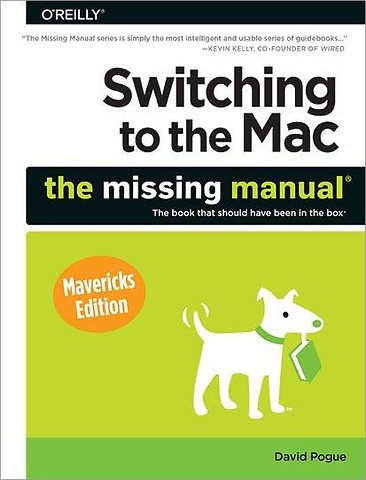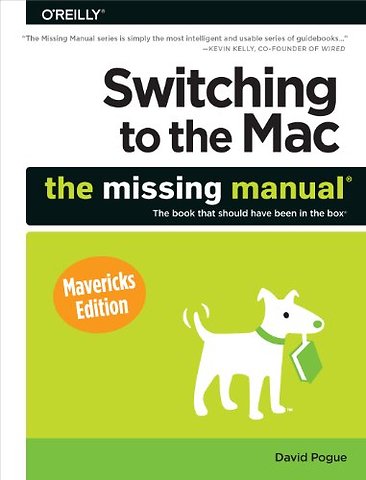Switching to the Mac: The Missing Manual Mavericks Edition
Paperback Engels 2014 9781449372262Samenvatting
What makes Windows refugees decide to get a Mac Enthusiastic friends The Apple Stores Great-looking laptops A "halo effect" from the popularity of iPhones and iPads The absence of viruses and spyware The freedom to run Windows on a Mac In any case, there’s never been a better time to switch to OS X—and there’s never been a better, more authoritative book to help you do it.
The important stuff you need to know:Transfer your stuff. Moving files from a PC to a Mac by cable, network, or disk is the easy part. But how do you extract your email, address book, calendar, Web bookmarks, buddy list, desktop pictures, and MP3 files Now you’ll know.Recreate your software suite. Many of the PC programs you’ve been using are Windows-only. Discover the Mac equivalents and learn how to move data to them.Learn Mavericks. Apple’s latest operating system is faster, smarter, and more iPaddish—but you still have to learn it. Finder tabs. Finder tags. iBooks. Maps. Passwords and credit cards synced between your Mac and your phone or tablet. If Mavericks has it, this book covers it. Get the expert view. Learn from New York Times columnist and Missing Manuals creator David Pogue—author of OS X Mavericks: The Missing Manual, the #1 bestselling Mac book on earth.
Specificaties
Lezersrecensies
Inhoudsopgave
About the Author;
About the Creative Team;
Acknowledgments;
The Missing Manual Series;
Introduction;
What OS X Gives You;
What OS X Takes Away;
About This Book;
The Very Basics;
The Mavericks Difference;
Part One: Welcome to Macintosh;
Chapter 1: How the Mac Is Different;
1.1 Power On, Dude;
1.2 Right-Clicking and Shortcut Menus;
1.3 Logging Out, Shutting Down;
1.4 The Menu Bar;
1.5 Finder = Windows Explorer;
1.6 Dock = Taskbar;
1.7 Menulets = Tray;
1.8 Keyboard Differences;
1.9 Disk Differences;
1.10 Where Your Stuff Is;
1.11 Window Controls;
1.12 Terminology Differences;
Chapter 2: Folders, Dock & Windows;
2.1 Getting into OS X;
2.2 The Four Window Views;
2.3 Icon View;
2.4 List View;
2.5 Column View;
2.6 Cover Flow View;
2.7 Quick Look;
2.8 Finder Tabs;
2.9 The Dock;
2.10 Setting Up the Dock;
2.11 Using the Dock;
2.12 The Finder Toolbar;
2.13 Getting Help in OS X;
Chapter 3: Files, Icons & Spotlight;
3.1 Renaming Icons;
3.2 Selecting Icons;
3.3 Moving and Copying Icons;
3.4 Aliases: Icons in Two Places at Once;
3.5 Finder Tags;
3.6 The Trash;
3.7 Get Info;
3.8 Shortcut Menus, Action Menus;
3.9 The Spotlight Menu;
3.10 The Spotlight Window;
3.11 Customizing Spotlight;
3.12 Smart Folders;
Chapter 4: Documents, Programs & Mission Control;
4.1 The Mac App Store;
4.2 Other Ways to Get Mac Software;
4.3 Opening OS X Programs;
4.4 Launchpad;
4.5 Windows That Auto-Reopen;
4.6 The “Heads-Up” Program Switcher;
4.7 Full Screen Mode;
4.8 Mission Control: Death to Window Clutter;
4.9 Dashboard;
4.10 Exposé;
4.11 Hiding Programs the Old-Fashioned Way;
4.12 How Documents Know Their Parents;
4.13 Keyboard Control;
4.14 The Save and Open Dialog Boxes;
4.15 Auto Save and Versions;
4.16 Documents in the Cloud;
Chapter 5: Entering, Moving & Backing Up Data;
5.1 Power Typing;
5.2 Dictation;
5.3 The Many Languages of OS X Text;
5.4 Data Detectors;
5.5 Moving Data Between Documents;
5.6 Exchanging Data with Other Macs;
5.7 Exchanging Data with Windows PCs;
5.8 The Share Button;
5.9 Time Machine;
Part Two: Making the Move;
Chapter 6: Transferring Your Files to the Mac;
6.1 Transfers by Apple Genius;
6.2 The Windows Migration Assistant;
6.3 Manual Network Transfers;
6.4 Transfers by Disk;
6.5 Transfers by Dropbox;
6.6 Transfers by File-Sending Web Site;
6.7 Transfers by Email;
6.8 Where to Put Your Copied Files;
6.9 Document Conversion Issues;
Chapter 7: Special Software, Special Problems;
7.1 ACDSee;
7.2 Acrobat Reader;
7.3 ACT;
7.4 Ad Subtract (Pop-Up Stopper);
7.5 Adobe [your favorite program here];
7.6 AOL;
7.7 AIM (AOL Instant Messenger);
7.8 Children’s Software;
7.9 Chrome;
7.10 Easy CD Creator;
7.11 Encarta;
7.12 Eudora;
7.13 Excel;
7.14 Firefox;
7.15 Games;
7.16 Google Desktop Search;
7.17 Google Earth;
7.18 Google Chrome;
7.19 ICQ;
7.20 Internet Explorer;
7.21 iTunes;
7.22 McAfee VirusScan;
7.23 Microsoft Access;
7.24 Microsoft Money;
7.25 Microsoft Office;
7.26 Microsoft Publisher;
7.27 Microsoft Visio;
7.28 Minesweeper;
7.29 MSN Messenger;
7.30 NaturallySpeaking;
7.31 Netscape;
7.32 Newsgroup Readers;
7.33 Norton AntiVirus;
7.34 Norton Utilities;
7.35 Notepad;
7.36 Outlook/Outlook Express/Windows Mail;
7.37 PaintShop Pro;
7.38 Picasa;
7.39 PowerPoint;
7.40 QuickBooks;
7.41 Quicken;
7.42 RealPlayer;
7.43 RssReader;
7.44 Skype;
7.45 Snagit (Screenshots);
7.46 Solitaire;
7.47 Street Atlas USA;
7.48 TaxCut, TurboTax;
7.49 Winamp, MusicMatch;
7.50 Windows Media Player;
7.51 WinZip;
7.52 Word;
7.53 WordPerfect;
7.54 Yahoo Messenger;
Chapter 8: Windows on Macintosh;
8.1 Boot Camp;
8.2 Windows in a Window;
8.3 Life with Microsoft Exchange;
Chapter 9: Hardware on the Mac;
9.1 Mac Meets Printer;
9.2 Making the Printout;
9.3 Managing Printouts;
9.4 Printer Sharing;
9.5 Faxing;
9.6 PDF Files;
9.7 Fonts—and Font Book;
9.8 Digital Cameras;
9.9 Disks;
9.10 Startup Disks;
9.11 Erasing a Disk;
9.12 Burning CDs and DVDs;
9.13 iTunes: The Digital Jukebox;
9.14 DVD Movies;
9.15 AirPlay;
9.16 Keyboards;
9.17 Mouse;
9.18 Monitors;
9.19 Scanners;
Part Three: Mavericks Online;
Chapter 10: Internet Setup & iCloud;
10.1 Network Central and Multihoming;
10.2 Broadband Connections;
10.3 Cellular Modems;
10.4 Tethering;
10.5 Dial-Up Modem Connections;
10.6 Switching Locations;
10.7 Internet Sharing;
10.8 iCloud;
Chapter 11: Mail & Contacts;
11.1 Checking Your Mail;
11.2 Tailoring the Look of Mail;
11.3 Writing Messages;
11.4 Reading Email;
11.5 VIPs;
11.6 The Anti-Spam Toolkit;
11.7 Contacts (Address Book);
Chapter 12: Safari;
12.1 Browsing Basics;
12.2 The Unified Address/Search Bar;
12.3 Full Screen and Gestures;
12.4 Top Sites;
12.5 Customizing the Toolbar;
12.6 Bookmarks (and the Sidebar);
12.7 Saved Passwords and the iCloud Keychain;
12.8 14 Tips for Better Surfing;
12.9 Tabbed Browsing;
12.10 Privacy and Security Features;
Chapter 13: Messages;
13.1 Welcome to Messages;
13.2 iMessages;
13.3 The Traditional Chat Networks;
13.4 Let the Chat Begin;
13.5 Text Chatting;
13.6 Audio Chats;
13.7 Video Chats;
13.8 Juggling Chats and Windows;
13.9 Sharing Your Screen;
Part Four: Putting Down Roots;
Chapter 14: Accounts, Security & Gatekeeper;
14.1 Introducing Accounts;
14.2 Creating an Account;
14.3 Parental Controls;
14.4 Editing Accounts;
14.5 Setting Up the Login Process;
14.6 Signing In, Logging Out;
14.7 Sharing Across Accounts;
14.8 Fast User Switching;
14.9 Six OS X Security Shields;
14.10 And Four Privacy Shields;
Chapter 15: Networking, File Sharing & Screen Sharing;
15.1 Wiring the Network;
15.2 File Sharing: Three Ways;
15.3 Accessing Shared Files;
15.4 Networking with Windows;
15.5 Screen Sharing;
Chapter 16: System Preferences;
16.1 The System Preferences Window;
16.2 Accessibility;
16.3 App Store;
16.4 Bluetooth;
16.5 CDs & DVDs;
16.6 Date & Time;
16.7 Desktop & Screen Saver;
16.8 Dictation & Speech;
16.9 Displays;
16.10 Dock;
16.11 Energy Saver;
16.12 General;
16.13 iCloud;
16.14 Internet Accounts;
16.15 Keyboard;
16.16 Language & Region;
16.17 Mission Control;
16.18 Mouse;
16.19 Network;
16.20 Notifications;
16.21 Parental Controls;
16.22 Printers & Scanners;
16.23 Security & Privacy;
16.24 Sharing;
16.25 Sound;
16.26 Spotlight;
16.27 Startup Disk;
16.28 Time Machine;
16.29 Trackpad;
16.30 Users & Groups;
Chapter 17: Notifications;
17.1 Insta-Respond to Bubbles;
17.2 Shutting Up the Bubbles;
17.3 The Notification Center;
Chapter 18: The Freebie Programs;
18.1 Your Free OS X Programs;
18.2 App Store;
18.3 Automator;
18.4 Calculator;
18.5 Calendar;
18.6 Chess;
18.7 Contacts;
18.8 Dashboard;
18.9 Dictionary;
18.10 DVD Player;
18.11 FaceTime;
18.12 Font Book;
18.13 Game Center;
18.14 GarageBand;
18.15 iBooks;
18.16 Image Capture;
18.17 iMovie, iPhoto;
18.18 iTunes;
18.19 Launchpad;
18.20 Mail;
18.21 Maps;
18.22 Messages;
18.23 Mission Control;
18.24 Notes;
18.25 Photo Booth;
18.26 Preview;
18.27 QuickTime Player;
18.28 Reminders;
18.29 Safari;
18.30 Stickies;
18.31 System Preferences;
18.32 TextEdit;
18.33 Time Machine;
18.34 Utilities: Your OS X Toolbox;
Part Five: Appendixes;
Installation;
Hardware Requirements;
Psychological Requirements;
The Standard Installation;
The Setup Assistant;
The Homemade Installer Disk;
Troubleshooting;
Minor Eccentric Behavior;
Frozen Programs (Force Quitting);
Recovery Mode: Three Emergency Disks;
Application Won’t Open;
Startup Problems;
Fixing the Disk;
Where to Get Troubleshooting Help;
The “Where’d It Go?” Dictionary;
About [this program];
The Master OS X Keystroke List;
Startup Keystrokes;
Colophon;
Rubrieken
- advisering
- algemeen management
- coaching en trainen
- communicatie en media
- economie
- financieel management
- inkoop en logistiek
- internet en social media
- it-management / ict
- juridisch
- leiderschap
- marketing
- mens en maatschappij
- non-profit
- ondernemen
- organisatiekunde
- personal finance
- personeelsmanagement
- persoonlijke effectiviteit
- projectmanagement
- psychologie
- reclame en verkoop
- strategisch management
- verandermanagement
- werk en loopbaan